THE MOST COMMON REASON FOR COMPUTER SLOW
DOWN
Without a doubt, the #1 reason for computer
slowdown that I have seen in all my
years of professional service is that too
many programs needlessly start up with
Windows. Programs like Real Player, ICQ,
Microsoft Office, Yahoo Messenger, Quick
Time, etc.
Think of your computer, for a moment, as if
it were you. Imagine that 10 people
approached you all demanding 10 different
things from you, and needing them now.
With each additional demand, your available
resources goes down and your stress goes
up. In the same way, your computer only has
so much memory…only so much processing
power. It can only handle “so much” until
it finally starts dragging its feet.
Programs are sometimes like children. They
always want your attention, and they want to
be first in line. Every time you boot up
your computer and Windows starts, there are
programs that automatically start with it.
These programs run in the background, and
you may not even notice them. Many of them
you see as little icons on the lower right
hand of your screen (next to your clock).
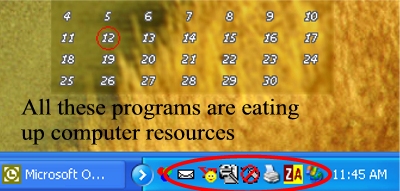
Each program that you see in the lower right
hand corner of your screen is currently
RUNNING. This means it is CONSUMING
precious computer resources. These programs
start automatically every time you boot up
your computer. And the more programs that
start up, the less resources your computer
has available, hence the slower it
gets. Why do programs do this? I guess
the programmers thought it is convenient for
you to have their wonderful little creations
running automatically. What they don’t
realize is that a slowed computer is
anything but convenient. The only programs
I ever have running in the background at all
times are my antivirus, my firewall and my
screensaver (love Screenthemes!). Other
than that, when I need to use a program, I
simply launch it myself. I do not need it
to start automatically.
QUESTION: What tells your computer to start
a program automatically?
ANSWER: Two places. Your STARTUP FOLDER,
and your REGISTRY.
We will be fixing both.
So first off, lets clean your STARTUP
folder.
STEP
1.
Click Start
à
All Programs
à
Startup
You will see a list of programs that
“startup” every time Windows starts.
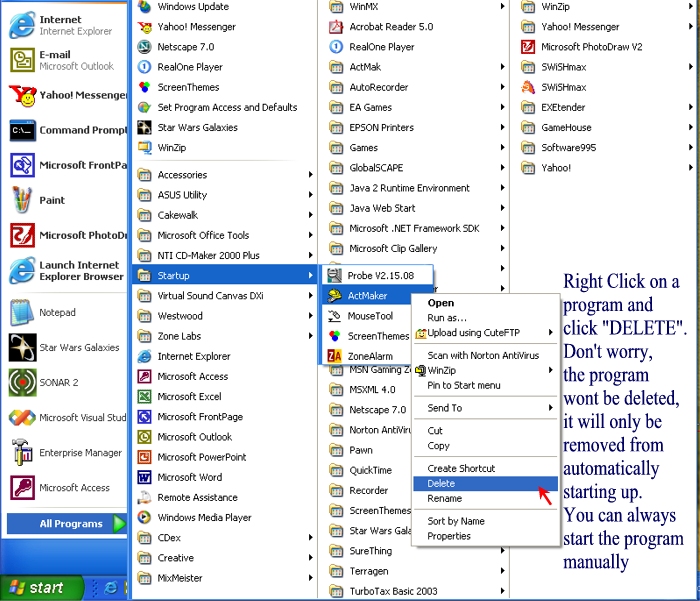
Delete every program that you are not
absolutely certain you want running every
time you boot up your computer. (Things I
recommend you delete: Microsoft Office, ICQ,
Yahoo, Quicktime, Real Player, Adobe
Acrobat, Soundcard stuff…basically anything
and everything except antivirus and firewall
software). Please understand that by
deleting them from here you are NOT deleting
them off your computer! The programs
are still on your computer safe and sound.
You are simply telling your computer “Hey,
do not start these programs automatically. I
will start them myself when I need them”.
You can always put them back in here later!
If you want to be able to have a “backup” of
your startup folder in case you remove
something you want, then simply CUT and
PASTE them into a new folder. That way, if
you ever want them back the way they were
you can re-paste them into the Startup
folder.
STEP 2, EXAMINE OTHER STARTUP PROGRAMS TO BE
DISABLED
XP users, First off, we want to
eliminate that which we do not need.
There is a very nifty program called "msconfig"
that we will be using.
Click
START-->RUN and type
msconfig then press enter.
(NOTE to windows 2000 users. You
will need to go to the second half of Phase
III, as you do not have the msconfig utlity.
However, you should still refer to this page
on how to properly identify registry items
for deletion)
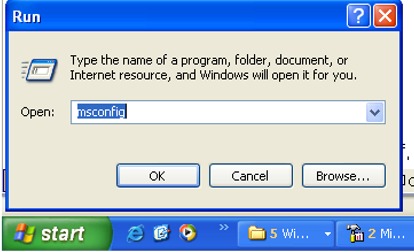
You should see a screen like this.
Click the tab on the top that says "Startup"
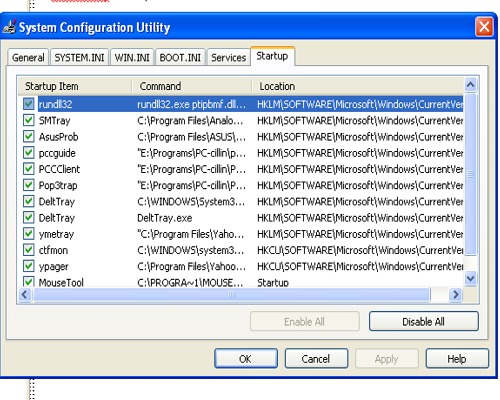
What you see here is a list of all the
programs that start every single time you
turn on your computer! The bigger this
list, the slower your computer will be
expected to run. Your obvious
goal: Eliminate as much of this as
possible by unchecking the boxes next to the
programs. Only the checked boxes will
actually start.
Now, before we start unchecking, let me
explain, in simple terms, what all this "msconfig"
thing means.
Msconfig (the program you just launched
above) is built into Windows XP. It is
a safe way to disable things without
deleting them. Microsoft Windows keeps
track of everything that "starts up" with
your computer in this handy list above.
By simply unchecking a box, you are telling
Windows "lets not start this program next
time". By unchecking a box, you are
not deleting anything! You can simply
re-check the box later if things aren't
working right. Our goal is
to identify everything in this list that we
can uncheck and still have your computer
working the way you want it to. Then,
once we identify everything that can be
unchecked, we will delete them completely.
MSCONFIG is a diagnostic utility used to
'figure out' what you dont need. Once
we figure out what you dont need, we then
delete it.
So how do we figure out what things on this
list we can uncheck?
Well we start by looking at the names listed
under the column "startup items".
Anything with a name you don't recognize,
simply uncheck. You should also
attempt to figure out what each item is by
using
www.google.com or just type it
into the search box at this site:
http://www.sysinfo.org/startuplist.php
type either the
name of the startup item or the last part of
the command in google or that site above to see what it is.
Between google and
http://www.sysinfo.org/startuplist.php
you will be able to identify each and every
item easily.
Lets do mine as an example, lets say I am in
your shoes and this is what I see.
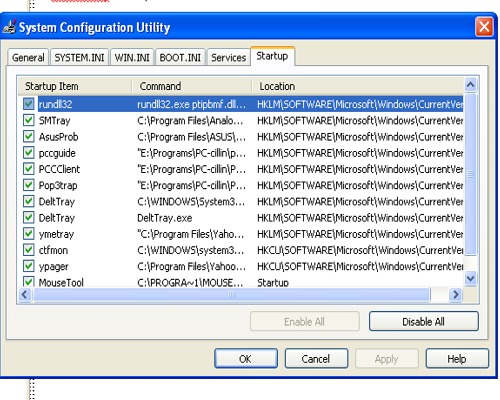
The first one is rundll32.
The command is
rundll32.exe ptipbmf.dll.
Do I need this? I'm not sure. I
dont know what it is. So I go to
www.google.com and type in "rundll32.exe
ptipbmf.dll" Or a great place
is
http://www.sysinfo.org/startuplist.php
go to this site and in the search type "rundll32.exe ptipbmf.dll"
I quickly see that it
is used for hard drive controllers.
But do I really need it to start up everytime? My harddrive works fine
before WIndows even loads, so I'm going to
uncheck it. I can always re-check it
later if I have a problem..
ASUSProb. The actual
program is AsusProb.exe and is listed at the
end of the Data column. I know what ASUS
Probe is because I installed it from a CD
Rom I had. It’s a program that tells me how
hot my CPU is. I do not want this to
startup automatically because I can start it
myself by clicking it on my Start menu. So I
uncheck it.
pccguide. Command is
PCCguide.exe.
The path of the command shows
that its located in the PC-cilin folder.
This is my antivirus. This I do want
to start automatically. It is one of
the few things I will leave checked.
PCCClient. Command is
PCCCLient.exe.
Again, its part of PC-Cilin,
which is my antivirus, so I'm leaving this
one checked also. But even if I were
to make a mistake and uncheck it...no
biggie. My antivirus would not start
next time I rebooted my computer, and I
would simply go back to "msconfig" and
re-check the box. No harm done.
Cant make a mistake here. That is the
same with pop3trap. Another part of my
antivirus.
Ypager. Hmmm..whats this?
Not sure. Under the command column, I
drag the column with my mouse so I can see
the entire command line.
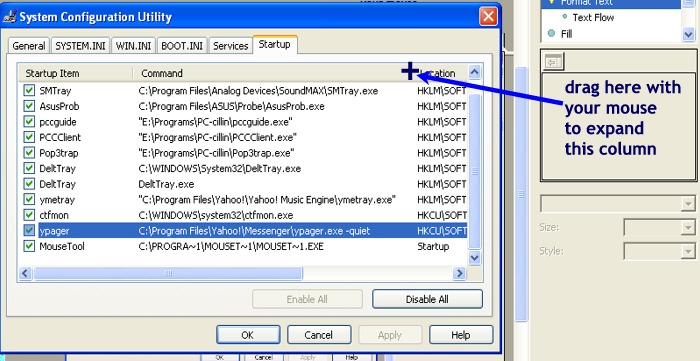
Ok, now i see clearly. The command is
"ypager.exe -quiet"
Yikes, thats exactly what I DONT want, is
some program running in "quiet" mode.
Obviously this program is trying to be
sneaky. It wants to run "in the
background" where no one can see it.
Well, I gotcha! I go to google and
type ypager.exe. I go to
http://www.sysinfo.org/startuplist.php
and look also.
Its a yahoo! thing.
I definitely do NOT need this starting up
automatically everytime I start windows.
If I want to page someone with yahoo, I'll
launch the program myself. I dont need
it to launch automatically.... UNCHECKED!
ymetray. Command is ymetray.exe.
I type it on google. Oh lookie here!
Yet another yahoo program starting up
everytime I start windows. Lucky me!
My computer is getting overrun by Yahoo!.
Unchecked.
ctfmon
Going to google, I type ctfmon.exe and see
that its part of Microsoft Office. But
why must it start automatically? When
I am ready to type a letter or a
spreadsheet, I'll just double click Word.
I dont need this running in the background.
Unchecked.
some others
that aren't shown above, but that are common
and may exist on your computer:
Nwiz.exe What the heck is this thing?
After 20 seconds of research, I find out
that I do not need it starting up
everytime. Deleted.
Quicktime. YIKES! Delete! Delete!
TKBellExe. Again, just doing a quick check
on Google, I find out that it’s a Real
Player program. Instantaneous deletion.
Real Player, QuickTime, Gator, Kaza, ICQ,
Yahoo, MSN, Bonzai Buddy…these are notorious
hoardes on your PC. Delete all of them from
this Run Key.
Dell, Compaq, HP stuff. Uncheck
this stuff. Dell loves to stuff your
PC full of things like "Dell Support"...you
just plain do not need it. If you use
a laptop, you may need a couple items that
monitor your battery and enable features on
your keyboard. Just uncheck it all and
when you reboot, you can isolate that which
you need by re-checking them one by one.
So now that you unchecked a
bunch of items, we are on our way, but Dont
close the System Configuration Utility (Msconfig)
yet. We have a bit more to do here.
Click the Services Tab, then check the "Hide
All Microsoft Services" box.
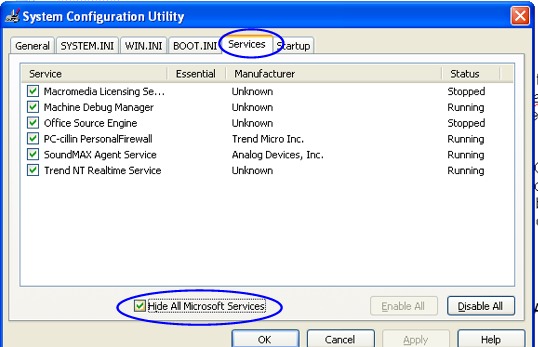
Just like before, these are more things that
are starting up with your computer everytime.
If it says "running" on the right side, that
means that it is running right now!
Uncheck every box that looks suspicious, use
Google if you need to help identify
something.
When you are all finished, click Apply, then
click OK. Now, restart your computer.
When
your computer reboots, you will get a
message about System Configuration.
Click OK (dont check the box that says "dont
show this message again")
You have completed
the first half of Phase III. Now on to
last part of Phase III.